Setting Up Your Wallet
When you go to nevellus.com, enter the app in Launch App button and click Connect Wallet; you will see a list of wallet options to choose from. For some beginners, this list can be daunting. To help out new users to our platform, we will show you how to set up a MetaMask wallet extension on your desktop!
Setting up MetaMask
Step 1. Head over to https://metamask.io.
Step 2. Download and install the Metamask version compatible with your browser.
Step 3. After it's finished downloading, click Get Started.
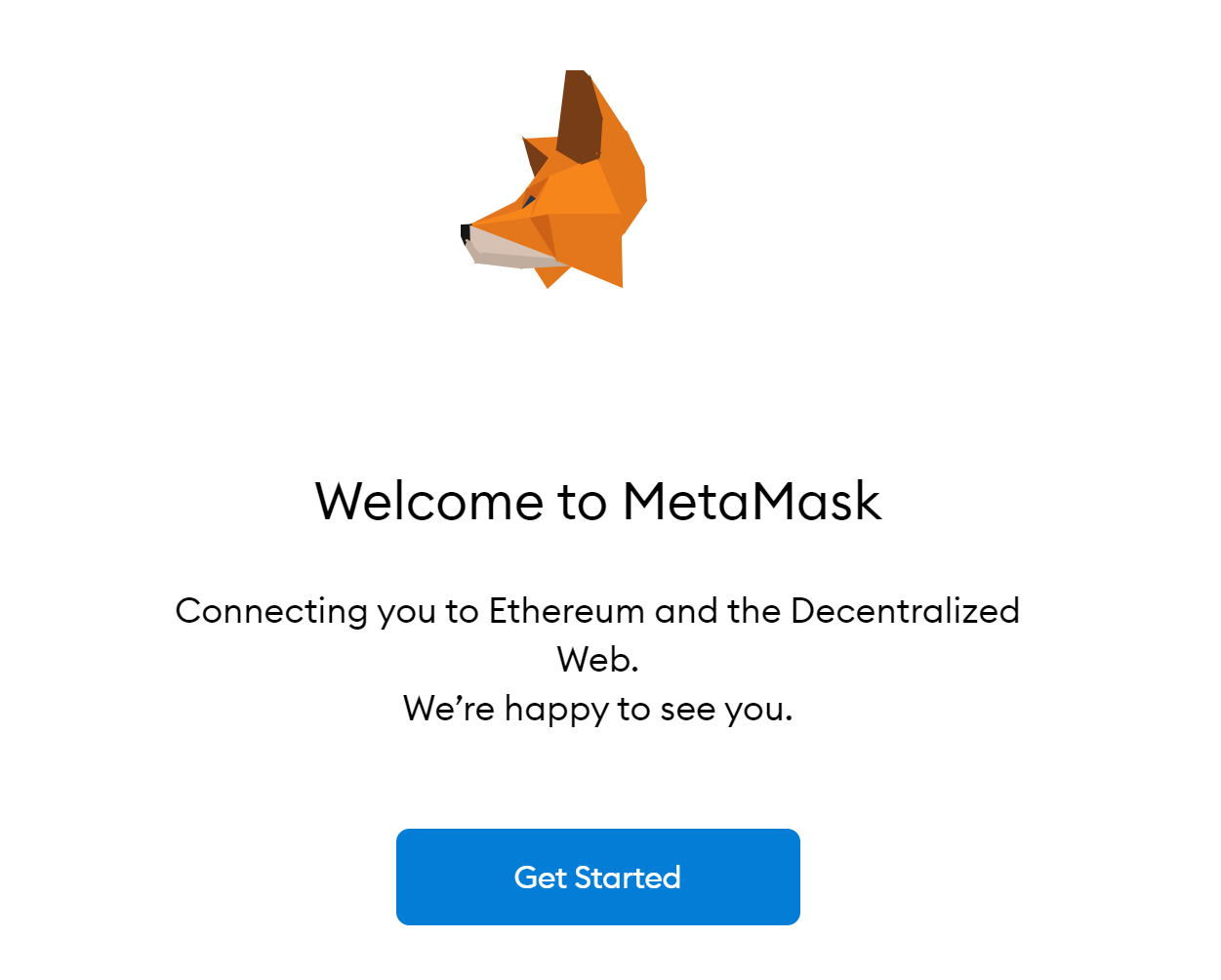
Step 4. Click Create a Wallet
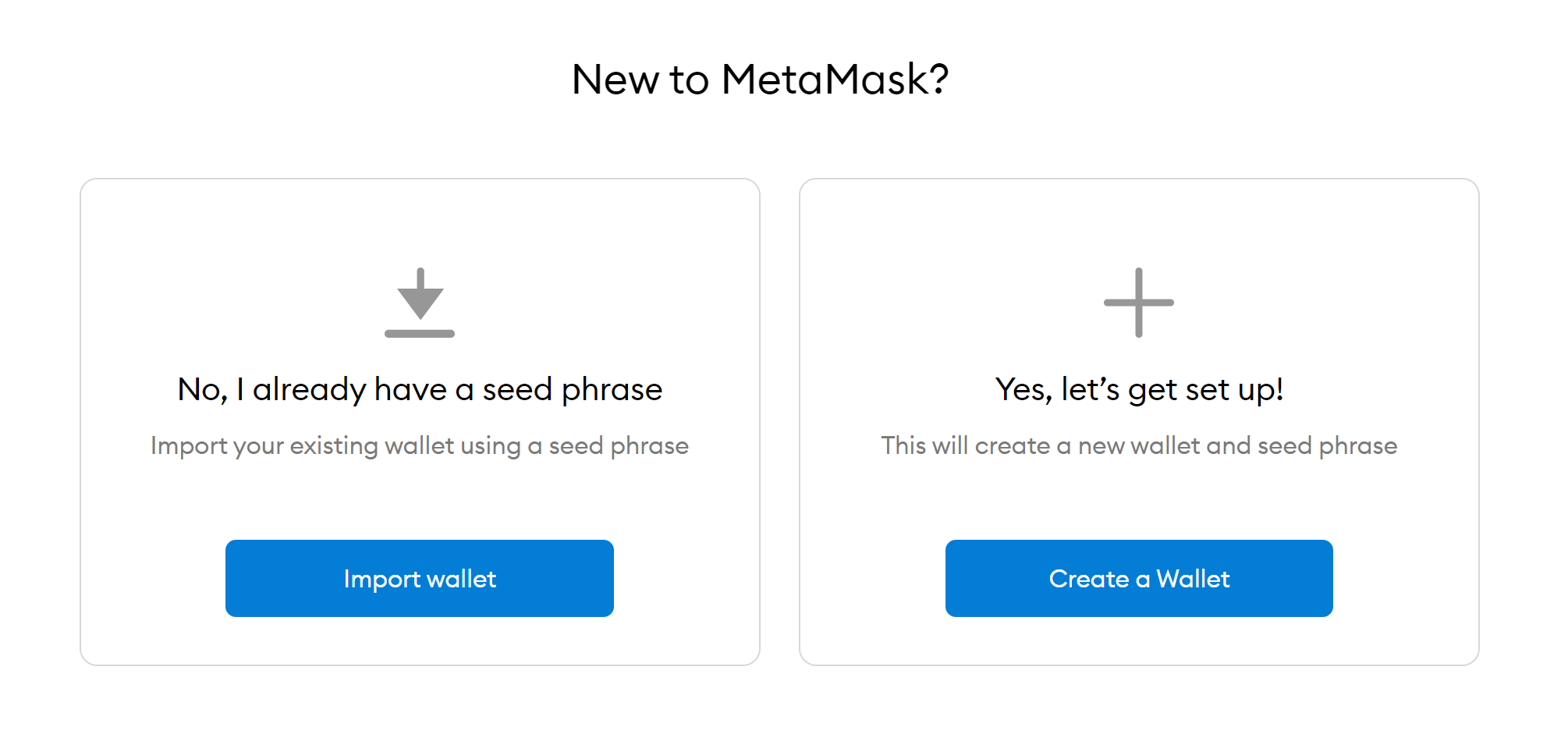
Step 5. Agree or disagree to information collection.
Step 6. Create your password (you won't need a username!)
Step 7. You will be given your backup phrase, also known as your "private key," which is made up of 12 words. It is good practice to write this down somewhere safe and never show or tell anyone these words. Anyone who has this phrase can access your assets and do as they please with them, so don't ever give it to anyone!

Step 8. Congratulations, your wallet has successfully been created! Your account number or wallet address starts with 0x and will have a 42-character (with 0x), as seen in the photo below: 0x48F7...8676. If you click on this number (abbreviated below "Account 1"), your computer will automatically copy the address.
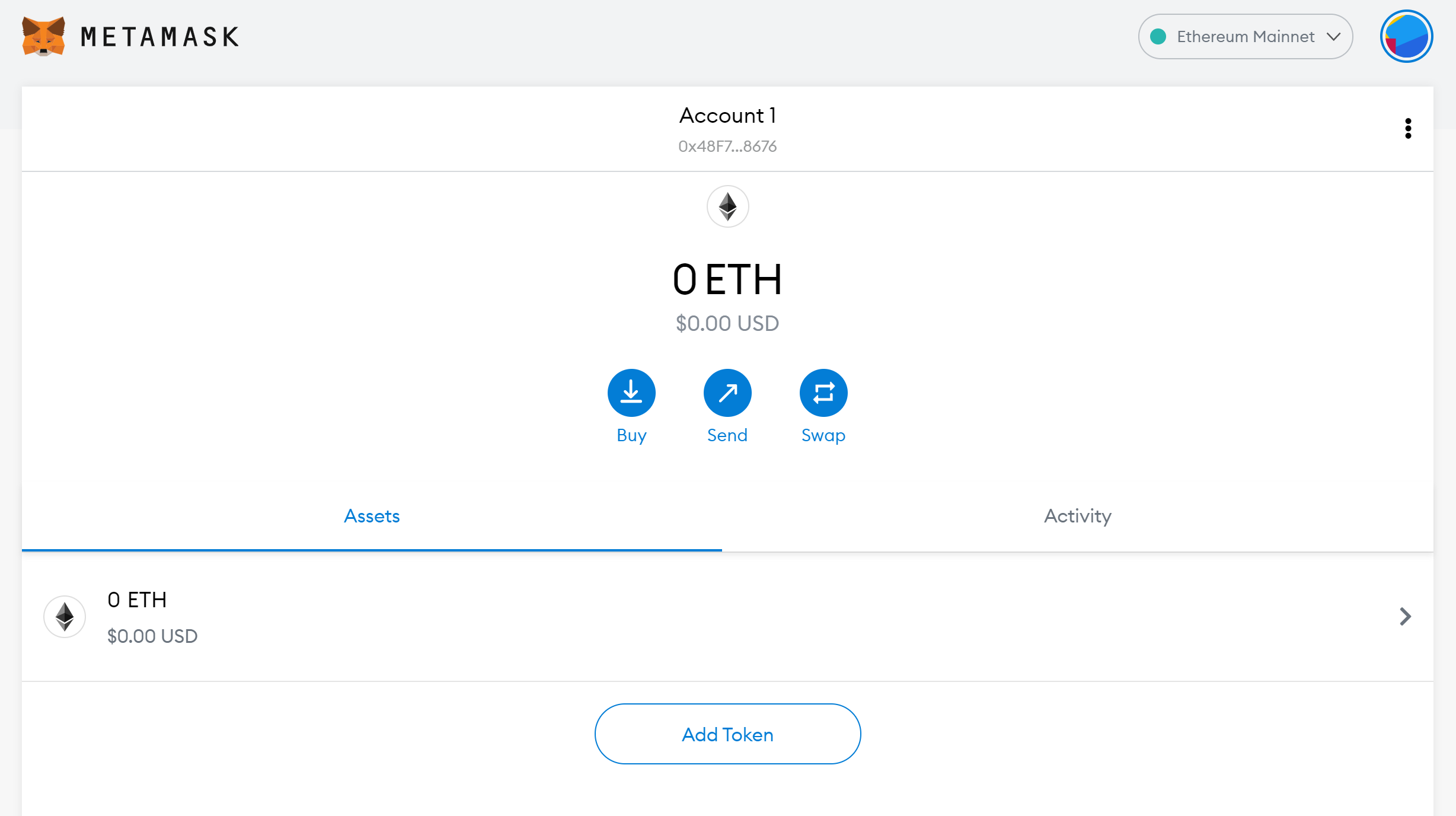
Step 9. If you already own cryptocurrencies, you can add assets by copying your wallet address and sending the assets you own to that address.
Step 10. In order for your tokens to display in your wallet, you need to add the token first. Let's start by adding $NVLS!
Step 11. To add the $NVLS token to your wallet, start by heading to: https://etherscan.io/
Step 12. Search NVLS in the search bar and click the top result.
Step 13. Copy the contract address.
Step 14. Open MetaMask again. If you cannot find the extension, click the puzzle piece in the top right corner of your browser. Hint: you can pin MetaMask to your extensions for easier access as well!
Step 15. Click Add Token
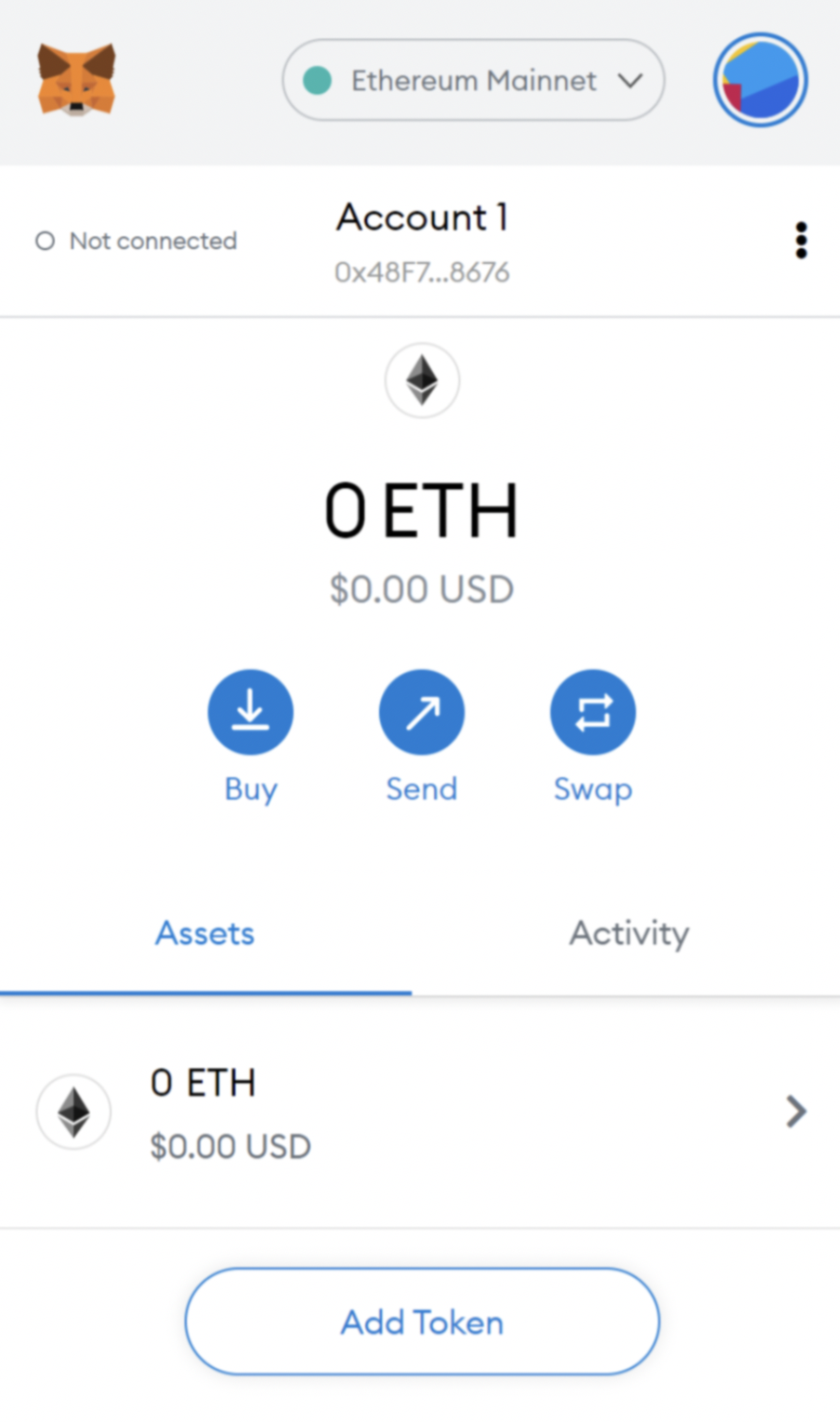
Step 16. Click Custom Token
Step 17. Paste the $NVLS token contract address and click Next
Step 18. Click Add Token and you should now see the $NVLS token in your wallet!
Connecting Your Wallet to Nevellus
Step 1. Go to app.nevellus.com
Step 2. Click Connect to a wallet in the top right corner or center of the screen.
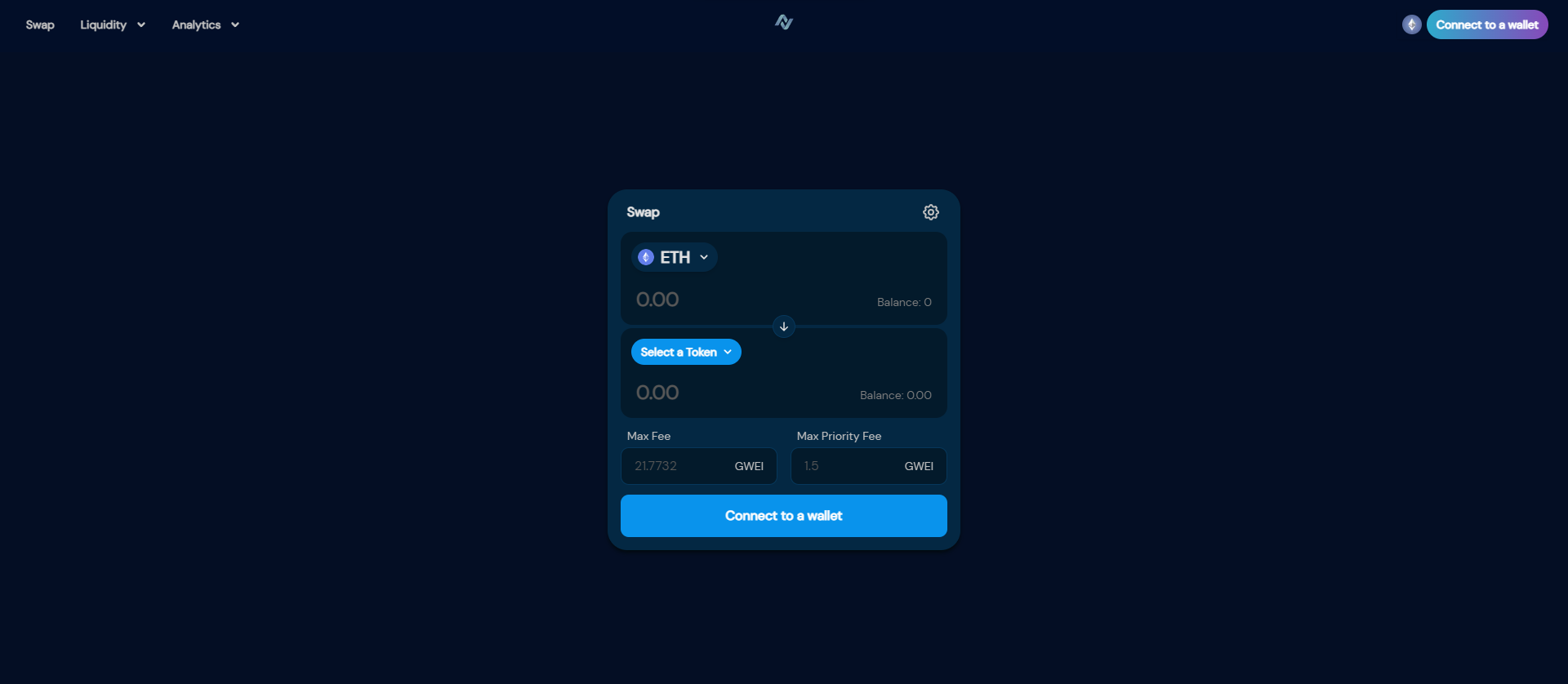
Step 3. Select MetaMask then click Connect in the MetaMask pop-up.
Step 4. You will now see your wallet address in the top right corner!
You will need to approve Nevellus's access for each individual token you use on the platform. For example, if you want to buy $NVLS tokens with $USDC, you will need to approve Nevellus's access to the USDC token by paying a small connection fee. As we mentioned in the beginning of this tutorial, this fee, along with other fees on Ethereum, will need to be paid in Ether (ETH). So, in order to access the Nevellus platform, you will need ETH in your wallet to pay the fees. If you do not have any Ether, you will need to purchase some from a centralized exchange that services your region. If you need help with this, you can ask one of our helpful community members on our Discord, here: https://discord.gg/tbd.